CoDeKu DevOps Academy Blog - DevOps & Cloud Blogging Platform
Computers are the heartbeat of our digital world, reshaping how we live, work, and interact. They combine cutting-edge technology with human creativity to solve problems, connect people across the globe, and deliver incredible speed and efficiency. For DevOps Engineers, understanding how computers work is more than just useful—it’s essential for driving innovation and building the future.
From servers to cloud systems, knowing the basics of computer architecture gives DevOps professionals the tools to design better systems, improve performance, and scale applications to meet growing demands. This understanding isn’t just theory; it’s the key to solving tough challenges, creating reliable applications, and leading the way in a connected world.
By learning how computer components work together, you gain the power to troubleshoot problems, make informed decisions about hardware, and unlock exciting opportunities in the digital world.
In this article, we’ll take a closer look at the different parts that make up a computer. We’ll explore what each part does and how they all work together to create the amazing machines we use every day.
Table of Contents
What is a Computer?
A computer is a smart electronic device that takes in data, follows instructions to process it, and then produces the results you want.
As per the Wikipedia;
A computer is a machine that can be programmed to automatically carry out sequences of arithmetic or logical operations (computation).
Key Features of the Computer:
- Speed: Performs millions of instructions per second in seconds.
- Accuracy: Provides correct output with proper instructions and data.
- Efficiency: Works continuously without fatigue, maintaining consistent performance.
- Versatility: Capable of handling multiple tasks simultaneously.
- Storage & Retrieval: Stores large amounts of data in compact units, enabling quick and easy access.
What is a Computer System?
System: simply a collection of parts that work together to achieve a specific goal. For example, a bicycle is a system. It has parts like wheels, pedals, and a chain, and they all work together to help you move.
A computer system is also a collection of parts, but instead of moving you, it helps you process information. These parts might include things like a screen, a keyboard, and the “brain” of the computer that follows instructions. Just like a bicycle, all these parts work together to accomplish tasks, such as browsing the internet, playing games, or creating documents.
Components of Computer System
A computer system is made up of three main parts: hardware, software, and the people who use it.
Computer hardware: These are the physical parts of a computer you can see and touch, like the keyboard, mouse, monitor, and the parts inside the computer case.
Computer software: These are the programs or apps that tell the computer what to do. Think of them like instructions or recipes for the computer.
Liveware: This is you! The person using the computer. You give the commands and tell the computer what you want it to do.
Computer vs Computer System
Computer: This refers to the physical machine itself. Think of it as the hardware – the keyboard, mouse, monitor, and the components inside the case (like the CPU and memory).
Computer System: This is the broader term that encompasses the entire setup. It includes not only the hardware (the computer) but also the software (operating system, applications) and the user (liveware). Essentially, it’s the complete package that allows you to use the computer to perform tasks.
Computer System Workflow
A computer system’s main jobs are to take in data, process and store it, and provide information when needed. It uses several parts to do these tasks.

A Computer System
Computer System Function Procedure:
1. Input Phase
- Data and instructions entered through input devices
- First sent to Primary Memory
2. Processing Stage
- Data transferred from Primary Memory to CPU
- CPU processes the input data and instructions
3. Storage Management
- Processed data stored in Primary Memory
- Important data transferred to Secondary Storage Device
4. Output Generation
- Processed information sent to output devices
- Stored information can be retrieved through Primary Memory
5. Control Mechanism
- Control Unit sends signals to all computer system devices
- Manages data and instruction flow
Computer Hardware
Hardware refers to the tangible, touchable parts that make up an electronic computing system. These physical components work together to process, store, and manage digital information. Essential hardware elements include processing chips, memory modules, circuit boards, and mechanical parts that enable computational functions.
Key characteristics:
- Physical and visible components
- Enables system functionality
- Varies in size and design
- Critical for processing digital tasks
Hardware forms the foundational structure of electronic devices, transforming digital instructions into practical computing capabilities.
In this discussion, we are going to explore the general hardware components that form the backbone of modern computing devices.
Central Processing Unit (CPU)
- The brain of the computer
- The core component of a computer responsible for executing instructions, performing calculations, and managing data flow within the system.
- Includes registers, an arithmetic logic unit (ALU), and control circuits, which interpret and execute assembly language instructions.
- The microprocessor is the physical hardware implementation of the CPU.
Sub Components of the CPU
Registers
- Think of registers as tiny, super-fast notebooks inside the CPU.
- They’re used to store small amounts of information the CPU is working on right now—like a reminder note while solving a problem.
- For example, if you’re adding two numbers, the CPU might store one number in a register and the other in another register to quickly get the result.
Arithmetic Logic Unit (ALU)
- The ALU is like the math and decision-making part of the CPU.
- It handles tasks like adding two numbers (e.g., 5 + 3) or comparing two values (e.g., is 10 greater than 7?).
- When you type a calculation in a calculator app, the ALU does the math behind the scenes.
Control Unit
- The control unit is like the traffic cop of the CPU, making sure everything runs smoothly.
- It decides what should happen next, like telling the ALU to perform a calculation or fetching data from memory.
- For example, when you click a button on your keyboard, the control unit directs the CPU to process that input and display the result on the screen.
Memory
- Helps the computer remember and use the data and instructions it needs to work.
- In general, there are three types of memory in computers such as Primary memory, Secondary memory and Cache memory.
Primary Memory
- Primary memory is like a workspace where your computer keeps things it’s currently working on, like open files or running programs.
- The CPU can access this memory directly, making it super fast.
- For example, when you’re editing a document, the text you type is stored in the primary memory until you save it. After saving, it moves to permanent storage like your hard drive.
- RAM and ROM are the two types of primary memory.
RAM (Random Access Memory)
- A volatile memory, meaning all data and information stored in it will be lost if the power supply is interrupted, fails, or stops.
- It temporarily holds the data and programs the computer is currently using, like when you’re typing a document or browsing a website.
- There are two types of RAM such as S RAM and D RAM
S RAM (Static RAM): Uses transistors and flip-flops to store data, retains its state with power applied, and is faster due to less access time.
D RAM (Dynamic RAM): Uses capacitors and transistors to store data as charges, requires periodic refreshing, and is slower than S RAM.
ROM (Read Only Memory)
- ROM is memory that keeps its information even if the computer is turned off.
- It stores important information that helps your computer start up and run.
- You can only read what’s in ROM, you can’t change it.
- Think of it like a book you can only read from, not write in, and it has instructions the computer needs to work.
- There are four types of ROM such as MROM, PROM, EPROM and EEPROM.
MROM (Masked ROM): Uses transistors and flip-flops to store data, retains its state with power applied, and is faster due to less access time.
D RAM (Dynamic RAM): Uses capacitors and transistors to store data as charges, requires periodic refreshing, and is slower than S RAM.
EPROM (Erasable Programmable Read-Only Memory): Uses transistors and flip-flops to store data, retains its state with power applied, and is faster due to less access time.
EEPROM (Electrically Erasable Programmable Read-Only Memory): Uses capacitors and transistors to store data as charges, requires periodic refreshing, and is slower than S RAM.
Secondary Memory
- This is also called backup memory.
- It keeps a lot of data for a long time, even when the power is off.
- It’s slower than primary memory but can store much more data and can be reused.
- The CPU can’t directly get data from secondary memory; it needs to move the data to primary memory first.
- A computer system can run without secondary memory.
Cache Memory
- Cache memory is a small but super-fast memory located near or inside the CPU.
- It stores data that the CPU needs often, so it can access it really quickly.
- This helps the CPU save time instead of getting information from the slower main memory (RAM).
- By doing this, it makes your computer work faster and more smoothly.
Storage Devices
- Storage devices are like your computer’s long-term memory. They keep your data, programs, and files safe even when the computer is turned off.
- For example, your hard drive or solid-state drive (SSD) stores everything from your photos, videos, and documents to your operating system, so it’s there whenever you need it.
- These devices allow you to keep data for the long run and access it anytime you want, unlike temporary memory that disappears when the computer turns off.
- Storage devices can be categorized based on the underlying technology, such as magnetic storage, optical storage, and solid-state storage.
Magnetic Tapes
What is a Magnetic Tape?
A long plastic strip with a magnetic layer that stores data as small magnetic spots, like writing with a pen on paper.
How Does It Work?
The tape has lines (tracks), and tiny “pens” (read/write heads) write or read data one after the other, like writing in a notebook.
Why Use Magnetic Tapes?
They are cheap, store lots of data, and are great for backups or old records—like keeping important documents in a safe box.
How Do You Access Data?
You can rewind, fast-forward, or stop at a spot to access data, just like finding a song on a cassette tape.
Magnetic Disks
What is a Magnetic Disk?
A round plate with a magnetic coating that stores data in rings (tracks) and smaller sections (sectors), like a pizza cut into slices.
How Does It Work?
You can quickly find and use specific data, like flipping directly to the page you want in a book.
Hard Disk Drives (HDDs)
HDDs are built into computers to store files like photos and videos. They are affordable, reliable, and can hold a lot of data.
Optical Disks
What are Optical Disks?
Disks that use laser light to write and read data. They are affordable and last a long time.
CD-ROM
Compact discs that can store up to 600 MB. Data is written with a laser to create tiny marks (pits). You can only read the data, not write more.
WORM Disks
You can write data only once but read it many times. Great for keeping records you don’t want to change, like old documents.
DVDs
Digital disks that store 4.7 GB to 17 GB of data. Types include writable (DVD-R), rewritable (DVD-RW), and read-only (DVD-ROM). DVDs are often used for movies, files, and backups.
Solid – State Storage
What is Solid-State Storage?
It uses flash memory to store data electronically, with no moving parts, making it durable and reliable.
Why Use It?
It’s faster and more responsive than magnetic or optical storage, with less delay when accessing data.
Solid-State Drives (SSDs)
SSDs are storage devices that work quickly, use less power, and last longer than traditional hard drives. They are more expensive but ideal for faster performance, like speeding up your computer or loading games quickly.
Input Devices
- Input devices are hardware components used to send data, instructions, or signals to a computer system for processing and execution.
- These devices enable users to interact with the computer by providing inputs such as text, images, audio, or commands.
Classification of Input Devices
Keyboard Devices:
- Used to input text, numbers, and commands into a computer.
- Standard keyboards, ergonomic keyboards, virtual keyboards.
Pointing Devices:
- Used to control the movement of the cursor or pointer on a screen.
- Mouse, touchpad, trackball, stylus.
Composite Devices:
- Used to combine multiple input functionalities into a single device.
- Touchscreen, graphics tablets, interactive whiteboards.
Game Controllers:
- Used for input in gaming and can include buttons, joysticks, and motion sensors.
- Gamepads, joysticks, steering wheels.
Visual Devices:
- Used to input visual data into a computer system.
- Webcams, digital cameras, scanners
Audio Input Devices:
- Used to capture sound and send it to the computer for processing.
- Microphones, headsets with microphones, MIDI controllers.
Output Devices
- Output devices are hardware components that receive data from a computer and convert it into a human-readable or usable format, such as visual, audio, or physical output.
- These devices display, print, or convey the results of a computer’s processing.
Commonly used output Devices
Monitor:
- A screen that displays text, images, and videos from your computer.
- Types include CRT, LCD, and LED, with modern ones offering better clarity and efficiency.
Television:
- Displays both sound and video, used for entertainment and sharing information.
- Modern TVs like LED and LCD have better resolution than older CRT models.
Printer:
- Converts digital files into paper copies, like printing documents or photos.
- Types include dot matrix (impact) and laser/inkjet (non-impact) printers.
Speakers:
- Play sounds like music, movie audio, or alerts from devices.
- Modern speakers are portable and often use Bluetooth for wireless connection.
Projector:
- Displays images or videos on large screens or walls, ideal for presentations or movies.
- Magnifies content from a computer or media device for better visibility.
GPS:
- Provides location and directions using satellites.
- Used in vehicles, smartphones, and for outdoor navigation.
Video Card:
- Processes images and videos, improving display quality on monitors.
- Essential for tasks like gaming, video editing, and 3D rendering.
Motherboard
- The motherboard is like the main highway for all the important parts of your computer to connect and work together. It connects things like the CPU (brain), memory (RAM), storage (hard drive), and graphics card.
- It has special chips that help the data move smoothly between the CPU, memory, and other parts. This affects how fast and well your computer works.
- It also has slots and ports, so you can add or upgrade things like extra storage or a better graphics card, just like adding new parts to your car.
Computer Software
Software refers to the programs and applications that tell the hardware what to do. Unlike hardware, you can’t touch or see software, but it’s what makes the hardware useful by giving instructions for tasks like running apps, browsing the internet, or playing games.
Key characteristics:
- Intangible and invisible components (you can’t touch them)
- Makes the hardware function and work for specific tasks
- Comes in many types: operating systems, applications, utilities
- Necessary for running digital tasks and making the computer useful
Software is the brain behind the scenes that makes everything from video games to work applications possible, transforming hardware into a functional and user-friendly device.

Types of Software
What is a Firmware?
The set of instructions stored directly inside a device, telling it how to start and function properly. For example, when you turn on your phone or computer, firmware helps the device know what to do first, like showing the logo and getting everything ready to use.
In this discussion, we are going to explore the different types of software that make modern devices work efficiently.
System Software
System software is like the manager of your computer. It makes sure all the parts of your computer, like the screen, keyboard, and storage, work well together.
For example, when you press a key on your keyboard, the system software helps turn that action into something the computer understands, so it shows the letter on your screen. It also helps your apps run properly by managing the computer’s resources, like memory and processing power.
In general, there are three types of system software such as Operating System, Utility Softwares and Language Translators.
Operating System (OS)
- The OS is the main program that helps your computer run smoothly, managing everything from the CPU to file storage.
- It makes sure all your apps, like a web browser and word processor, get the resources they need to work without crashing.
- The OS lets you interact with your computer, understanding what you do with your keyboard or mouse and making things happen.
- It keeps your files, like documents and photos, organized and makes it easy for you to find and open them later.
- The OS ensures your devices, like your keyboard, mouse, monitor, and speakers, are working correctly and communicating with the computer.
- It also helps your computer connect to the internet, managing how it communicates with other devices smoothly.
Utility Softwares
- Utility software keeps your computer running smoothly by organizing storage, removing junk, and speeding up performance.
- Antivirus software protects your system from harmful viruses and other security threats.
- Disk formatting prepares storage devices to save files by organizing them efficiently.
- Backup and recovery tools save important data and help restore lost files when needed.
- These tools work quietly in the background to make sure your computer stays safe and fast.
Language Translators
- Language translators help convert human-friendly programming languages (like Python or Java) into machine code (0’s and 1’s) so the computer can understand and execute them.
- Compilers translate the entire code at once, making it faster to run but requiring the whole program to be error-free before execution.
- Interpreters read and execute the code line by line, which helps developers catch errors quickly while testing their programs.
- Assemblers translate low-level assembly language into machine code for hardware-level operations.
- These tools are like “language teachers” for computers, making human instructions clear for machines to act on.
Application Software
Application software is like your computer’s toolbox, filled with programs to make work and play easier. Tools like Microsoft Word for writing, Photoshop for editing images, and Chrome for browsing help you get things done.
Each app has a specific job: games for fun, browsers to connect online, and design tools to bring your ideas to life. They’re like skilled helpers in your digital world.
Computer Startup: Your Device’s Wake-Up Sequence
When you turn on your computer, the firmware stored in the ROM (Read-Only Memory) runs the first instructions to start everything. It’s the reason you see the text on the screen when the computer powers up.
Here’s how it works:
- Powering On: When you press the power button, the CPU (the brain of the computer) starts and activates something called BIOS (Basic Input Output System).
- POST Check: The first thing the computer does is a self-check, called POST (Power On Self-Test), using CMOS memory. It checks if all the hardware, like your keyboard, screen, and hard drive, are working correctly.
- Reading the Boot Record: After the check, it reads the MBR (Master Boot Record) from the boot drive. This step is controlled by a small program called the bootstrap loader, which is provided by the computer manufacturer.
- Loading the Operating System: Then, the computer loads the Operating System into the RAM (memory).
- Taking Control: Once the Operating System is loaded, it takes over control, and you see the interface to start using the computer.
This whole process is called booting, where the Operating System is loaded into the computer’s memory so you can start using it.
In Summary
Understanding the anatomy of a computer isn’t just about the hardware—it’s about uncovering the magic that powers our digital lives.
Explore the world of computer architecture with us, where we’ll uncover the secrets behind these powerful machines. Whether you’re a DevOps Engineer or just tech-curious, this journey will deepen your understanding of how technology works.
Stay tuned for more insights..!!!
One comment
Comments are closed.
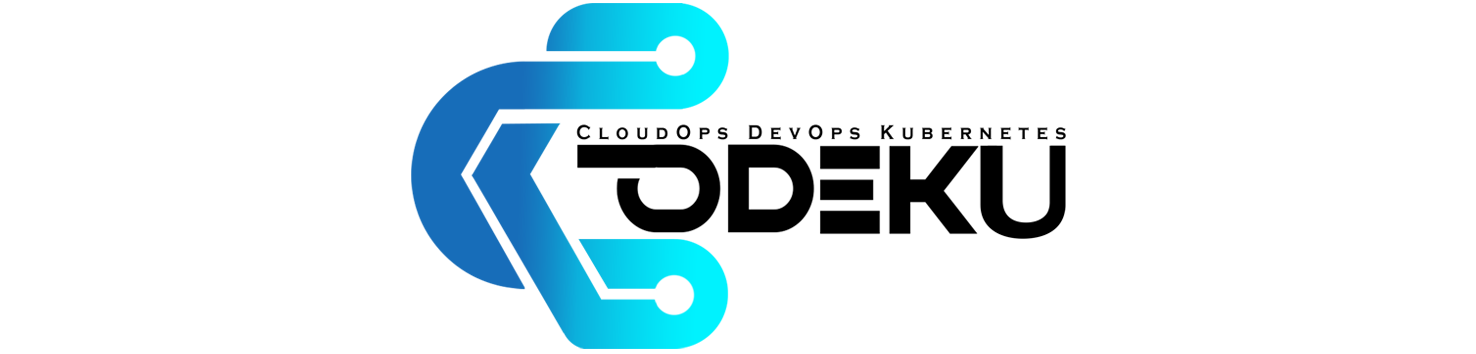
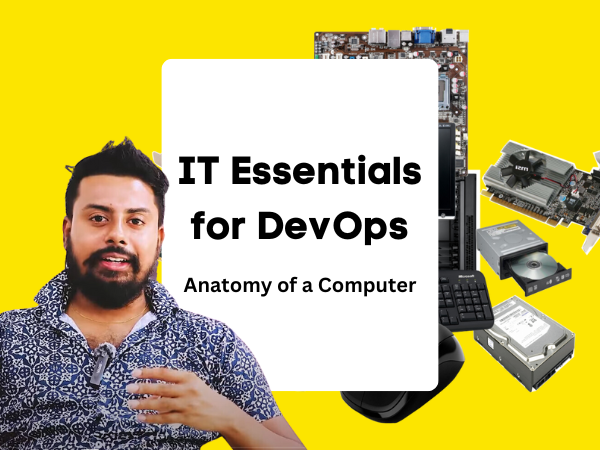
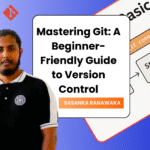

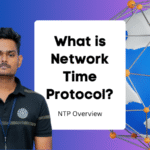
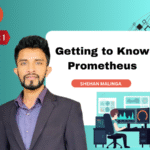
[…] If you’re interested in learning more about how computer systems work, feel free to check out this: IT Essentials for DevOps: Anatomy of a Computer […]