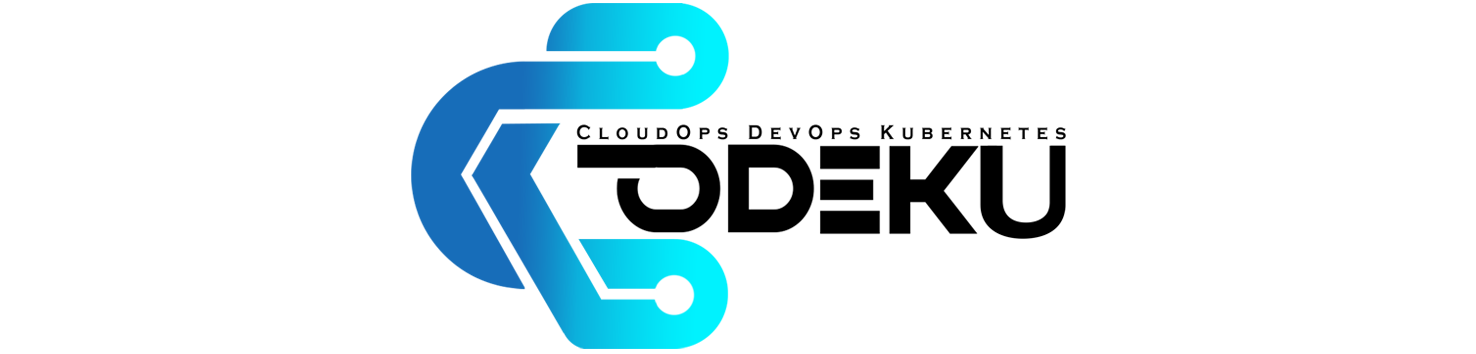CoDeKu DevOps Academy Blog - DevOps & Cloud Blogging Platform
Table of Contents
- 📘 what is Bash?
- ⚙️ Real Time Use Cases of Bash scripting
- 📄 what is Bash Scripts?
- 📂 Creating and Running First Bash Script on Linux
- 🖋️ Referencing Variables in Bash
- 🎤 Getting User Input in Bash
- 🔀 Conditional Statements in Bash
- 🔁 Loops in Bash
- 🌀 Case Statement
- 🛠️ Functions in Bash Scripting
- 🏁 Conclusion
Real-Time Use Cases of Bash Scripting
- 🔁 Automation of Repetitive Tasks: Bash scripts are commonly used to automate repetitive tasks such as file backups, log rotation, and software updates. This reduces manual effort and minimizes the risk of human error.
- 💻 System Administration: System administrators rely on Bash scripts for tasks like user management, system monitoring, and server maintenance.
- ⚙️ Software Installation and Configuration: Bash scripts can streamline the process of installing and configuring software packages, especially in environments with multiple servers or virtual machines.
- 📁 File Management: Bash scripts can automate file operations such as renaming, moving, and deleting files. They are also useful for processing and manipulating text files for data extraction and transformation.
-
🔹 Bash scripts file extension is
.sh (e.g., myscript.sh).
🔹 Starts with
#!/bin/bash (called a shebang) command on top of the script that tells the system to use Bash to execute the file.
🔹 Before executing the script, you need to allow execution permission of that script using:
chmod +x script.sh.

nano, vim, or echo) to create a new file, e.g., myscript.sh.

#!/bin/bash at the top, followed by commands like: echo "Hello, world!"

(If you are using the Nano editor, after adding your commands, press Ctrl + X, then Y to save, and press Enter.)
chmod command to add execute permissions for the user and execute the script by typing its path (prefixed with ./ if it’s in the current directory).

Types of Variables:
- User-Defined Variables: Created by the user to store custom values.
- Pre-Defined Variables: Built-in variables predefined by the Linux system, written in uppercase.
myname="Jude" echo "My name is $myname" # Output: My name is Jude
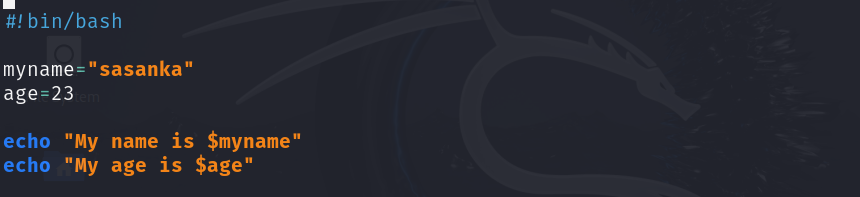
echo "Our shell name is $BASH" # Output: Our shell name is /bin/bash echo "Our shell version is $BASH_VERSION" # Output: Our shell version is 5.x.x
# symbol. Anything following it on the same line is ignored by the interpreter.
The read command in Bash facilitates obtaining user input during script execution. It reads a line from standard input and assigns it to a variable.

To get multiple user inputs:
echo "Enter names: "
read name1 name2 name3
echo "Names: $name1, $name2, $name3"
Special Feature: Password Input
A unique feature in Bash is obtaining a password as user input. When the user types their password, it will not display on the screen, ensuring security. Once entered, it can be used securely in the script.
You can also get user inputs from an array:
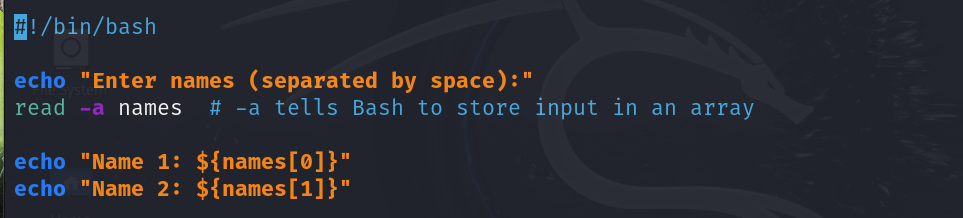
Conditional statements like if, elif, and else allow you to control the flow of a Bash script based on conditions. These commands are fundamental for scripting logic.
Example: If-Else Statement

Example: If-Elif-Else Statement
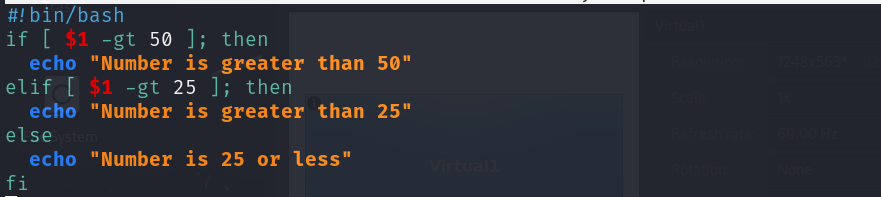
Loops in Bash scripting are control structures that facilitate the repeated execution of a block of code. Bash provides three primary types of loops:
For Loop
Iterates over a sequence of items, such as a list of files, numbers, or strings.

While Loop
Executes a block of code as long as a specified condition is true.
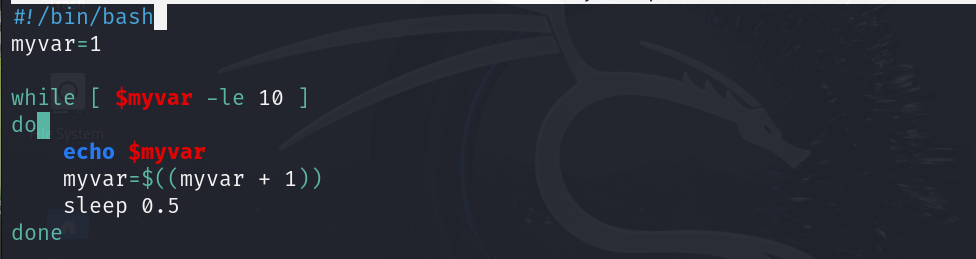
Until Loop
Executes a block of code as long as a specified condition is false.
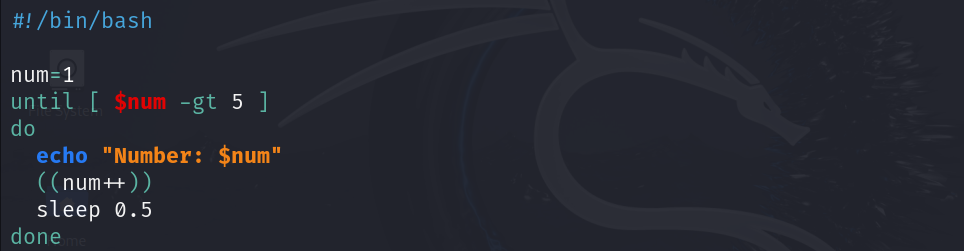
Case Statement 🌀
The case statement in Bash is a control flow structure that allows for selecting one block of code from multiple choices. It is similar to a switch statement in other programming languages. This structure is a cleaner alternative to using multiple if-elif-else statements, especially when managing a variety of possible values.
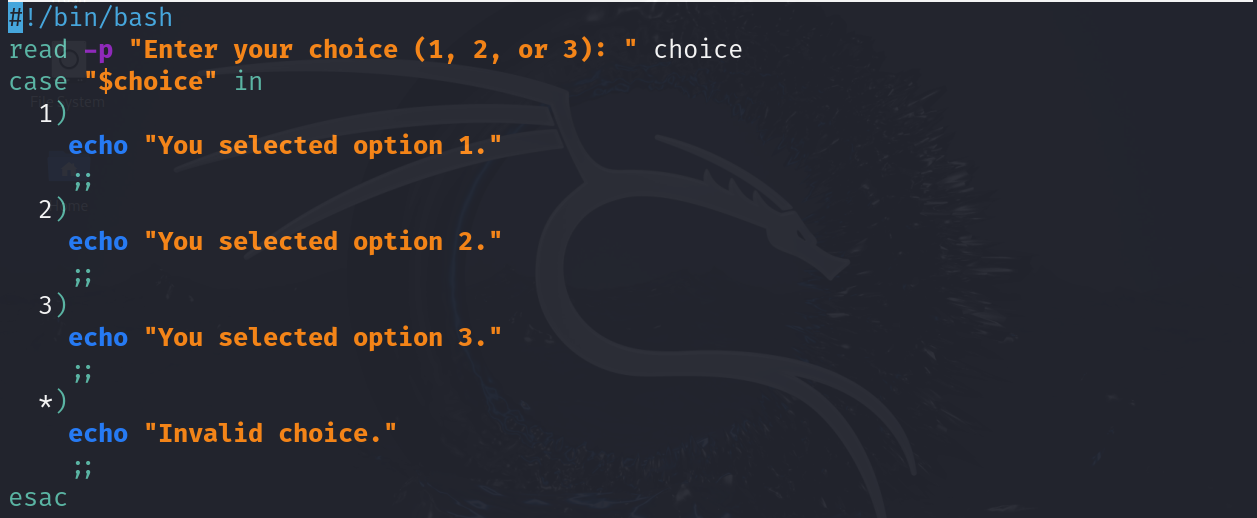
The script prompts the user to enter a number (1, 2, or 3). It then uses a case statement to evaluate the input and execute the corresponding block of code. If the input doesn’t match any of the defined options, it outputs an “Invalid choice” message.
✅ This approach provides a more readable and maintainable way to handle multiple conditions in Bash scripts.
In Bash scripting, functions help you group a set of commands and reuse them wherever needed. This approach makes your scripts cleaner, more organized, and easier to manage.
Defining a Bash Function
The syntax for defining a Bash function is as follows:
function_name() {
# Commands go here
}
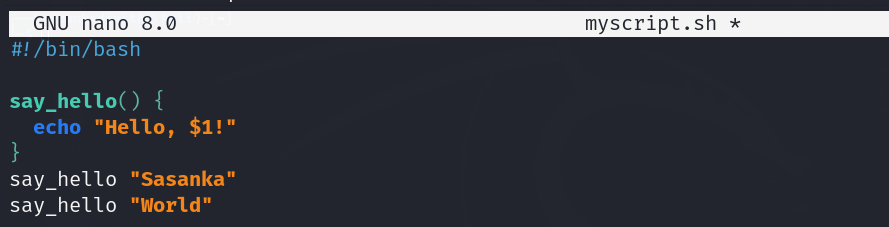
In this simple Bash script, A function called say_hello that takes one input and prints a greeting message. The function is then called twice with different arguments: “Sasanka” and “World”. When executed, the script outputs “Hello, Sasanka!” followed by “Hello, World!”
Bash functions don’t return values like other programming languages — but you can use echo to output a value and capture it with command substitution.

🏁 Conclusion
Bash scripting is a powerful tool that lets you automate tasks, manage systems, and boost your productivity in a Linux environment. In this guide, we explored the basics — from printing messages 📝 and reading user input to using loops and creating functions.
🌱 If you’re just getting started, keep experimenting with simple scripts. As you get more comfortable, you’ll discover how Bash can help streamline daily tasks and even solve complex problems with just a few lines of code.